Your Tampa-Based Managed IT & Cybersecurity Experts
Protect your Tampa business from cyber threats and costly downtime with HERO’s proactive Managed IT and Cybersecurity services—backed by 24/7 expert support and up to 12 months free.
Get Your FREE Managed IT & Cybersecurity Assessment in Tampa
Our FREE IT & Cybersecurity Assessment helps Tampa businesses identify technology gaps, reduce downtime, and improve compliance. We’ll review your IT infrastructure, uncover risks, and provide tailored solutions to protect your business.
Managed IT Support Packages for Tampa Bay Businesses
HERO offers customized Managed IT and Cybersecurity plans designed specifically for Tampa Bay businesses. Whether you need proactive IT support, enhanced cybersecurity protection, or compliance with HIPAA and PCI standards, our packages scale with your business to reduce downtime, improve efficiency, and ensure peace of mind.
IT SUPPORTED
Our IT Supported plan offers unlimited remote IT help desk services, acting as an extension of your in-house IT team. Ideal for small to mid-sized businesses in Tampa seeking reliable, proactive, and cost-effective technical support without the overhead of full-time staff.
KEY FEATURES & BENEFITS
Unlimited Remote Support
Proactive Monitoring
Endpoint Protection
Technology Business Reviews
Multilingual Coverage
Monthly Reporting
IT MANAGED
Building on our IT Supported plan, IT Managed adds unlimited onsite support and proactive IT management tailored for Tampa Bay businesses. With enhanced cybersecurity protections, it's perfect for companies needing hands-on support, network management, and reliable system.
KEY FEATURES & BENEFITS
Unlimited Onsite Support
Email Security Protection
Disaster Recovery and Backup
Security Awareness Training
Project Management
Priority Response Time
IT PROTECTED
Our most comprehensive service, IT Protected, combines all the features of Supported and Managed, plus higher priority response times and robust cybersecurity solutions. Designed for regulated industries in Tampa—like healthcare, law, and finance.
KEY FEATURES & BENEFITS
24x7 Security Operation Center
Managed Detection and Response
Extended Detection and Response
Security Information Event Management
Web Filtering and Protection
Multi-Factor Authentication
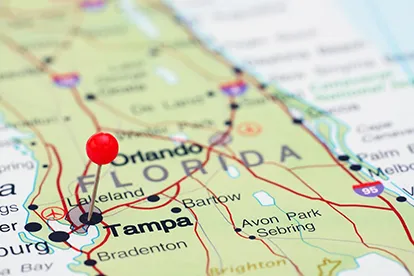
Tampa-Based IT Support with Nationwide Reach
HERO is proud to be a Tampa-based provider offering hands-on, local IT support—backed by the resources and reach to support businesses across Florida and the nation. Whether your operations are in Tampa, Clearwater, or beyond, our team delivers personalized service, 24/7 support, and seamless technology management to keep your offices connected and secure.
Get Started with HERO’s IT Support—Fast, Simple & Local to Tampa
We understand how valuable your time is. That’s why HERO’s streamlined process makes implementing effective Managed IT and Cybersecurity solutions fast and stress-free—whether you're in Tampa, Clearwater, or managing multiple offices nationwide.
Free Onsite Technology & Cybersecurity Assessment (Tampa & Clearwater)
Personalized IT Strategy & Implementation Plan
Detailed Report of Findings with Actionable Solutions
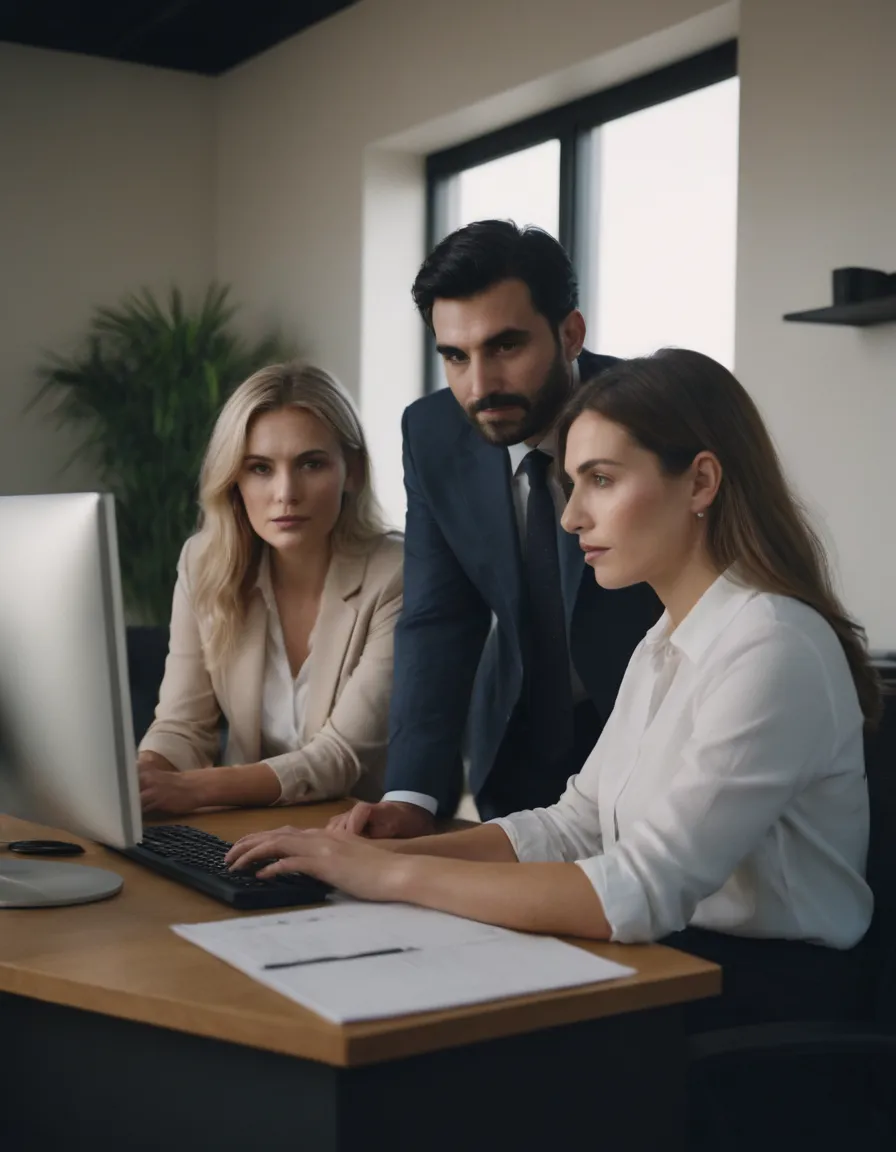
Comprehensive IT & Cybersecurity Services for Tampa Businesses—Flat Rates, No Surprises
Managed IT
Proactive IT management and 24/7 support to keep your systems running smoothly, maximize uptime, and reduce costly downtime for your Tampa business.
Cybersecurity
Advanced cybersecurity solutions that defend against ransomware, data breaches, and evolving threats—ensuring compliance and peace of mind for Tampa businesses.
Cloud Service
Secure management of Microsoft 365, public cloud platforms, and private cloud hosting—ensuring seamless access, data protection, and business continuity.
Managed AI
AI-powered solutions designed to streamline operations, automate tasks, and enhance efficiency—helping Tampa businesses innovate and stay competitive.
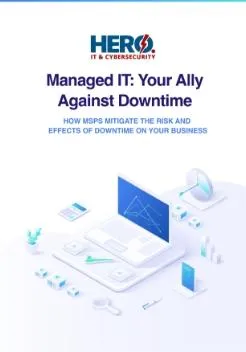
Protect Your Tampa Business from Costly Downtime
Download our FREE eBook and learn how Managed IT & Cybersecurity services can prevent downtime, protect your data, and keep your Tampa business running smoothly.
How Downtime Impacts Revenue
Top Cybersecurity Threats for Tampa Businesses
How MSPs Reduce Risk & Improve Uptime
Empowering Tampa Businesses with Trusted IT & Cybersecurity for Over 20 Years—See What Our Clients Say!
"Exceptional Service an
Our business has thrived since partnering with them. Their knowledgeable team always delivers exceptional service and goes above and beyond to meet our needs. Highly recommended!
Law Firm

"A Game-Changer for Our Company"
From IT management to cloud solutions, they’ve transformed how we operate. We’re now more efficient and secure than ever before. Their expertise is unmatched!
Medical Office

"Reliable and Always Responsive"
Whenever we need support, they’re there. Their quick response times and reliable solutions have been invaluable. We couldn’t ask for a better partner
Surgery Center

"Our Trusted Technology Partner"
For years, we’ve relied on them for all our IT and cybersecurity needs. They’ve consistently helped us stay ahead in a rapidly changing tech landscape.
National Manufacture

"Boosted Our Productivity Overnight"
Their cloud services have streamlined our operations, saving us time and resources. Our team can now focus on growing the business instead of worrying about IT.
Accounting Firm

"Peace of Mind with Outstanding Security"
We used to worry about cyber threats, but not anymore. Their comprehensive security solutions have given us peace of mind, knowing our data is fully protected.
National FBO Operator

Ready to experience the HERO difference? Schedule your Free IT & Cybersecurity Assessment Today!
Get peace of mind with expert IT support, cybersecurity protection, and flat-rate pricing—trusted by Tampa businesses for over 20 years.

