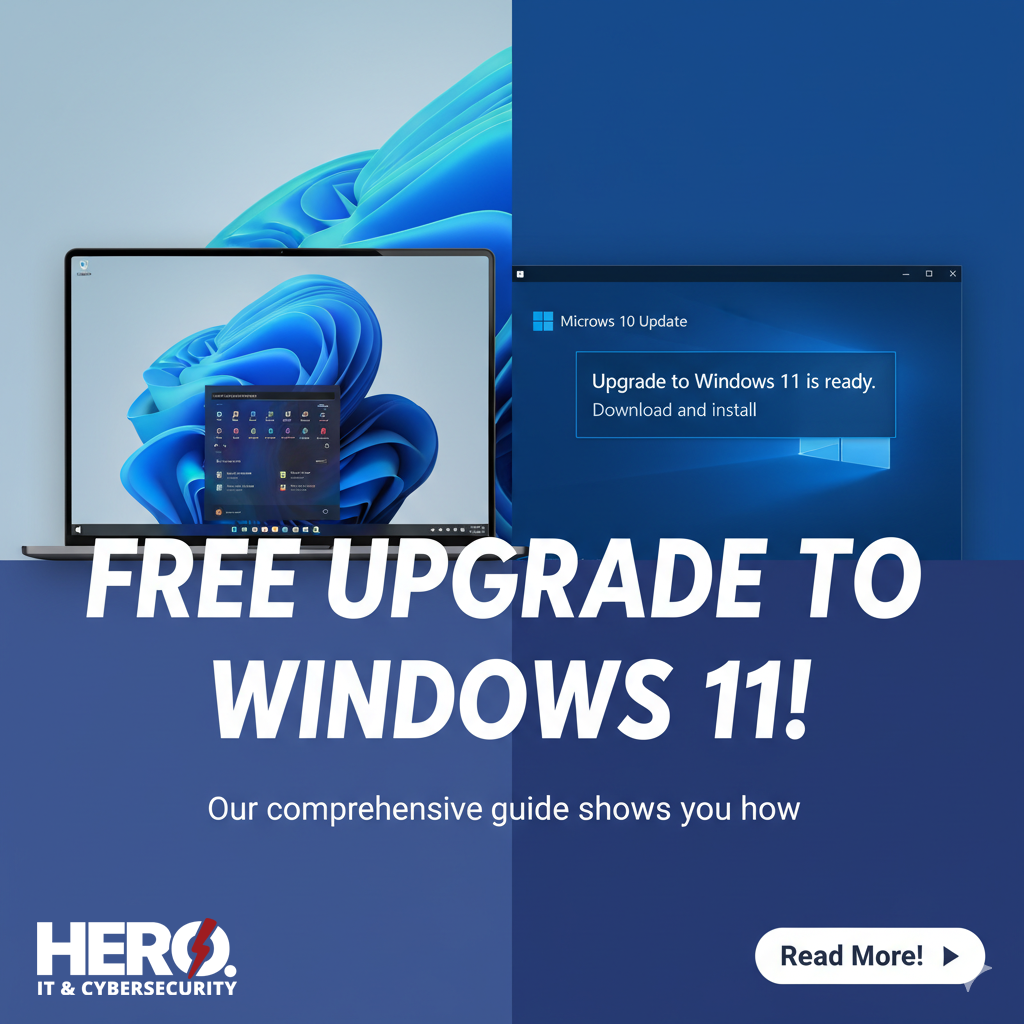
How to Upgrade to Windows 11 for Free: Complete Step-by-Step Guide
Upgrading from Windows 10 to Windows 11 at no cost empowers your PC with enhanced security features, modern design, and performance improvements—all before free support for Windows 10 ends in October 2025. This guide maps out everything you need: checking eligibility, using official Microsoft tools, bypassing checks on unsupported PCs, optimizing post-upgrade settings, troubleshooting errors, evaluating end-of-life options, and selecting the ideal upgrade method. By following these steps, you’ll complete a free upgrade that meets system requirements, maintains data integrity, and maximizes security.
What Are the Windows 11 System Requirements for a Free Upgrade?
Windows 11 system requirements define the minimum hardware and firmware features needed for a seamless upgrade. Meeting these criteria ensures reliable performance, compatibility with security enhancements, and uninterrupted future updates. For example, TPM 2.0 support unlocks hardware-based encryption that shields sensitive data.
What Hardware and Software Does Windows 11 Require?
Below is a breakdown of mandatory components your PC must meet to qualify for a free upgrade.
| Component | Minimum Specification | Purpose |
|---|---|---|
| Processor | 1 GHz or faster, 2 cores or more | Ensures responsive multitasking |
| Memory | 4 GB RAM | Supports modern app workloads |
| Storage | 64 GB available | Accommodates OS files and future updates |
| Firmware Interface | UEFI with Secure Boot | Enables secure boot chain for integrity |
| Security Chip | TPM 2.0 | Provides hardware-based encryption services |
| Graphics | DirectX 12 compatible | Supports modern UI and gaming enhancements |
| Display | 9″ or larger, HD (720p) | Delivers clear visual experience |
Windows 11 System Requirements and Risks on Unsupported Hardware
Microsoft has maintained strict minimum system requirements for Windows 11, including a 64-bit CPU, 4GB RAM, 64GB storage, UEFI with Secure Boot, and TPM 2.0. Running Windows 11 on unsupported hardware is not recommended by Microsoft and has been shown to result in a significantly higher rate of kernel mode crashes (blue screens) and app crashes compared to supported systems. Additionally, unsupported installations may not receive crucial security updates, increasing vulnerability to cyber threats like ransomware and phishing attacks.
Confirming these attributes equips your PC to leverage Windows 11’s security and performance upgrades. Next, you’ll verify compatibility with Microsoft’s official tool.
How Can I Check If My PC Is Compatible with Windows 11?
To determine compatibility, use the PC Health Check app. Follow these steps:
- Download the PC Health Check installer from Microsoft’s website.
- Run the downloaded file and accept the license agreement.
- Launch the PC Health Check app and click Check now under Windows 11 compatibility.
- Review the compatibility report and note any missing requirements.
Verifying compatibility early prevents wasted effort and pinpoints any hardware firmware updates you must apply. Once your PC passes, prepare your system for a smooth upgrade.
What Pre-Upgrade Steps Should I Take Before Installing Windows 11?
- Create a full backup of personal files using File History or a third-party backup tool.
- Free up at least 20 GB of disk space by removing unused apps and clearing temporary files.
- Install all pending Windows 10 updates to ensure a stable upgrade path.
Completing these preparations prevents data loss, addresses potential conflicts, and readies your PC for the upgrade process. With the system optimized, you can choose an official upgrade method.
How Can I Upgrade to Windows 11 for Free Using Official Microsoft Methods?
How Do I Upgrade via Windows Update?
Upgrading through Windows Update is the most straightforward method:
- Open Settings and select Update & Security.
- Choose Windows Update and click Check for updates.
- When “Feature update to Windows 11” appears, click Download and install.
- Follow on-screen prompts, allow restarts, and complete the setup wizard.
This approach leverages built-in services to deliver Windows 11 safely, making it ideal for everyday users. If Windows Update doesn’t offer the upgrade, use the Installation Assistant next.
How to Use the Windows 11 Installation Assistant for a Free Upgrade?
- Download the Installation Assistant from Microsoft’s Windows 11 download page.
- Run Windows11InstallationAssistant.exe and accept the license terms.
- Click Accept and install to start the download of Windows 11 files.
- After download, the tool verifies compatibility and prompts you through reboots.
By automating compatibility checks and migrations, the Assistant simplifies the upgrade for users encountering Windows Update delays. For a fresh install or offline upgrade, opt for the Media Creation Tool.
How to Create Windows 11 Installation Media Using the Media Creation Tool?
- Download the Media Creation Tool from Microsoft’s website.
- Run the tool and select Create installation media (USB flash drive, DVD, or ISO).
- Choose language, edition (Windows 11), and architecture (64-bit).
- Select USB flash drive (8 GB+) or save an ISO file for later burning.
- Boot your PC from the USB drive and follow setup prompts.
This method grants control over installation, enables wipe-and-load setups, and supports offline scenarios. Having covered official upgrade paths, you can explore workarounds for unsupported hardware if needed.
How Can I Upgrade Unsupported PCs to Windows 11 for Free?
What Is the Registry Edit Method to Bypass TPM and CPU Checks?
- Press Win + R, type regedit, and press Enter.
- Navigate to HKEY_LOCAL_MACHINE\SYSTEM\Setup\MoSetup.
- Right-click in the right pane, choose New → DWORD (32-bit) Value.
- Name it AllowUpgradesWithUnsupportedTPMOrCPU and set its value to 1.
- Close Registry Editor and rerun the Windows 11 installer.
This registry edit bypasses hardware checks, allowing installation on legacy systems. After upgrade, confirm Windows 11 runs correctly and monitor for missed driver support.
How to Use Rufus to Install Windows 11 on Unsupported PCs?
- Download Rufus and the official Windows 11 ISO from Microsoft.
- Open Rufus, select your USB drive, and choose the downloaded ISO.
- Under Image options, pick Extended Windows 11 installation (no TPM/no Secure Boot).
- Click Start, then boot the target PC from the USB drive.
- Follow the Windows 11 setup wizard to complete installation.
Rufus streamlines bypassing TPM and Secure Boot checks, delivering a custom Windows 11 installer. Confirm system stability post-install and be prepared for occasional driver or update issues.
What Are the Risks and Considerations When Upgrading Unsupported PCs?
- Security risks increase without TPM-based encryption or Secure Boot integrity checks.
- Microsoft may restrict cumulative updates or block feature upgrades on unsupported hardware.
- Performance issues can arise from outdated drivers or firmware conflicts.
Understanding these considerations helps you decide if the benefits of Windows 11 outweigh potential limitations on an unsupported system. Once installed, focus on optimizing your new OS environment.
What Should I Do After Upgrading to Windows 11?
What Are the First Steps to Optimize Windows 11 After Installation?
- Open Settings → Windows Update and install all driver updates.
- Launch Device Manager to verify no devices show errors or missing drivers.
- Customize Privacy & Security settings to enable TPM-backed features like BitLocker.
- Adjust Power & battery options under Settings to balance performance and efficiency.
Completing these steps unlocks Windows 11’s security enhancements and performance capabilities, preparing you for everyday productivity. If errors emerge, detailed troubleshooting can resolve them swiftly.
What Are Common Windows 11 Upgrade Errors and How Can I Fix Them?
Below is a summary of frequent installation issues and their remedies.
| Error Message | Cause | Solution |
|---|---|---|
| “This PC can’t run Windows 11” | Missing TPM 2.0 or incompatible CPU | Enable TPM/Secure Boot in UEFI or apply registry workaround |
| “Installation failed in SAFE_OS” | Corrupt system files or antivirus conflict | Run sfc /scannow, disable third-party security, then retry |
| “0xC1900101 – 0x20017” | Driver incompatibility | Update or roll back problematic drivers in Device Manager |
Addressing these errors restores upgrade confidence and maintains system stability. If Windows 11 fails to meet expectations, reverting remains an option for compatibility.
How Can I Revert to Windows 10 If I Don’t Like Windows 11?
- Open Settings → System → Recovery.
- Under Go back, click Return and select a reason.
- Follow on-screen prompts, confirm, and await automatic restoration.
Reverting preserves your files and apps but resets settings to pre-upgrade states. After 10 days, use a Windows 10 installation USB or ISO for a clean reinstallation.
Why Should I Upgrade Before Windows 10 End of Life in October 2025?
What Does Windows 10 End of Support Mean for Me?
- No free security updates or patches from Microsoft.
- No official bug fixes, feature enhancements, or technical assistance.
- Increasing vulnerability to malware and exploits without new defenses.
Upgrading to Windows 11 prior to the deadline maintains proactive protection and compatibility with future hardware and software releases.
What Is the Windows 10 Extended Security Updates (ESU) Program?
- Cost: Starts at $30 per device per year for consumers.
- Benefits: Critical and important security updates extended for up to three years.
- Limitations: No feature updates, only security fixes; licensing managed via volume activation.
Windows 10 End of Support and Extended Security Updates Program
Windows 10 will reach its end of support on October 14, 2025, after which Microsoft will no longer provide free software updates, security fixes, or technical assistance. Continuing to use Windows 10 after this date without extended support exposes PCs to unpatched vulnerabilities, increasing the risk of malware and ransomware attacks. The Extended Security Updates (ESU) program offers a paid option for individuals and organizations to receive critical and important security updates for up to three additional years, with the first year costing $61 USD per device for commercial users.
ESU provides emergency cover but carries ongoing costs and lacks Windows 11 feature enhancements.
How Do I Decide Between Upgrading, ESU, or Buying a New Windows 11 PC?
| Option | Annual Cost | Security Coverage | Long-Term Viability |
|---|---|---|---|
| Upgrade to Windows 11 | $0 | Full support and feature updates | Supported until Windows 11 end of life |
| Windows 10 ESU | $30 per device | Security patches only | Limited to ESU contract duration |
| New Windows 11 PC | $500+ (approximate) | Full support and hardware warranty | Fresh lifecycle with modern hardware |
Choosing to upgrade your existing PC delivers no-cost, long-term security and feature support, making it the most cost-effective path for compatible devices.
What Are the Security Benefits of Upgrading to Windows 11 for Free?
Windows 11 introduces hardware-backed protections that improve resistance against sophisticated threats. By upgrading, you gain features that reduce attack surfaces and enhance data integrity.
How Do TPM 2.0 and Secure Boot Enhance Windows 11 Security?
TPM 2.0 stores encryption keys in a tamper-resistant chip, preventing unauthorized access to BitLocker volumes. Secure Boot validates each bootloader component, stopping malware from loading before the OS starts. Together, these features create a trusted boot path and strong disk encryption.
What Is Virtualization-Based Security (VBS) and Why Does It Matter?
VBS uses hardware virtualization extensions to isolate critical OS processes in a secure container. This prevents exploits from injecting code into the kernel and enhances credential protection. As a result, VBS significantly raises the barrier against memory-based attacks.
Enhanced Security Features in Windows 11: TPM 2.0 and VBS
Windows 11 significantly enhances security through hardware-based protections like Trusted Platform Module (TPM) 2.0 and Virtualization-Based Security (VBS). TPM 2.0 securely stores cryptographic keys, enabling features such as BitLocker encryption and Secure Boot, which verifies the integrity of the boot process to prevent malicious software from launching. VBS utilizes hardware virtualization to create an isolated environment for critical security features, protecting sensitive data and OS components from kernel-level attacks and significantly reducing malware infections.
This research confirms the article’s explanation of how TPM 2.0 and VBS contribute to Windows 11’s improved security posture by providing hardware-backed encryption, secure boot chains, and isolated environments for critical processes.
What Are the Risks of Staying on Unsupported Windows 10 After 2025?
- Unpatched zero-day vulnerabilities exploited by ransomware and nation-state actors.
- Incompatibility with new drivers and firmware optimizations on modern hardware.
- Lack of compliance with industry security standards required by businesses.
Upgrading to Windows 11 for free eliminates these risks and aligns your PC with evolving security best practices.
How Can I Troubleshoot and Resolve Common Windows 11 Upgrade Issues?
How to Fix TPM Not Detected and Secure Boot Disabled Errors?
- Reboot into UEFI settings by pressing the designated key (e.g., F2, Del).
- Enable TPM (listed as Platform Trust Technology or fTPM) and Secure Boot in Security options.
- Save changes and reboot into Windows, then rerun the upgrade.
Enabling these features aligns your PC with Windows 11 requirements and supports secure boot chains for the OS.
What Should I Do If the Windows 11 Installation Assistant Fails?
- Close the tool, disable third-party antivirus, and reboot your PC.
- Run DISM /Online /Cleanup-Image /RestoreHealth and sfc /scannow to repair system files.
- Redownload the Installation Assistant to ensure file integrity before retrying.
These steps correct corrupted files and remove conflicts that prevent the Assistant from completing the upgrade.
How to Handle Compatibility and Performance Problems Post-Upgrade?
- Update drivers in Device Manager or download OEM-provided drivers for your PC model.
- Adjust Visual Effects under System → Advanced system settings → Performance for best performance.
- Monitor CPU and memory usage in Task Manager to identify resource-heavy processes and optimize startup apps.
Fine-tuning drivers and settings restores expected performance levels and ensures Windows 11 runs smoothly on your hardware.
How Do I Choose the Best Upgrade Method for My Needs?
Selecting the optimal upgrade path depends on ease of use, control over the process, and compatibility with your scenario. Comparing each method clarifies which tool aligns with your priorities.
What Are the Pros and Cons of Windows Update, Installation Assistant, and Media Creation Tool?
| Method | Advantage | Limitation |
|---|---|---|
| Windows Update | Easiest, uses built-in service | Rollout may be delayed by phased releases |
| Installation Assistant | Automates compatibility checks and install | Requires Windows 10 already running |
| Media Creation Tool | Enables clean install and offline upgrades | More manual steps; risk of data loss if misused |
Reviewing this comparison helps you match tool capabilities with your technical comfort level and installation goals.
When Should I Use Registry Edits or Rufus for Unsupported PCs?
Advanced users who accept security trade-offs can apply registry edits or Rufus when official tools block installation. Use registry hacks for simple bypasses on the same PC, and choose Rufus to create a portable installer for multiple unsupported devices.
How Do Ease of Use, Compatibility, and Control Differ Among Upgrade Options?
- Ease of Use: Windows Update > Installation Assistant > Media Creation Tool.
- Compatibility Checks: Installation Assistant > Windows Update > Media Creation Tool.
- Installation Control: Media Creation Tool > Installation Assistant > Windows Update.
Understanding these distinctions empowers you to select a path that balances simplicity, hardware validation, and installation autonomy.
Upgrading to Windows 11 for free ensures your PC stays secure, receives feature updates, and aligns with modern hardware standards. Following this guide from compatibility checks to post-upgrade optimization delivers a reliable transition before Windows 10 support ends.
Maintaining data integrity, leveraging hardware-backed security, and understanding your options all contribute to a successful upgrade. Embrace Windows 11 today to enjoy enhanced protection, performance improvements, and a modernized user experience.
Facing Hurdles with Your Windows 11 Upgrade?
While the upgrade to Windows 11 can be straightforward, it’s not always without its challenges. Unexpected errors, driver conflicts, or compatibility issues can turn an exciting update into a frustrating roadblock. If you’ve run into a problem you can’t solve, you don’t have to tackle it alone.
The team of IT experts at HERO Managed Services specializes in resolving complex technical issues, including Windows 11 upgrades. We can help diagnose the problem, ensure a smooth and successful installation, and get you back to work on a stable, secure system.
Don’t let technical difficulties slow you down. Contact us today for expert Windows 11 support! Call Us: (855) 511-HERO
More Ways to Partner With HERO
Need Something Else? Explore Fully
Managed or Custom IT Solutions
Not every business needs a co-managed IT solution—and that's okay. At HERO, we offer a range of service models built around how you operate today and where you're headed tomorrow. Whether you're looking to fully outsource your IT to a trusted provider, reduce vendor overhead, or create a hybrid model that blends internal resources with external support, we'll help you design a solution that fits your structure, staff, and goals.
If Co-Managed IT isn't quite right, let's talk about other options like fully managed IT services, strategic consulting, or project-based support. Every plan we build is custom, scalable, and aligned with your long-term vision.
Passionate - Dedicated - Professional
what people are saying
Our clients don't just stay with us—they advocate for us. From rapid response times to strategic technology guidance, businesses across Florida and beyond trust HERO to deliver results that make a difference. Read what real customers have to say about partnering with our team of IT professionals.
Other IT Service Models
Secure by Design, Compliant by Default
When it comes to cybersecurity and compliance, cutting corners isn't an option. HERO is committed to meeting the most rigorous industry standards to protect your business-critical data and systems. We maintain and align with frameworks such as HIPAA, SOC 2 Type II, PCI DSS, NIST 800-53 and CMMC 2.0, ensuring your IT infrastructure supports both operational needs and regulatory requirements. Whether you're in healthcare, finance, or professional services—you can trust HERO to deliver secure, compliant, and fully auditable IT solutions.
Your data is protected. Your compliance is covered.
Ready for a Better IT Experience?
HERO Managed Services delivers more than just support—we provide secure, scalable, and strategic IT solutions designed to help your business grow. Whether you need fully managed IT, co-managed support, or advanced cybersecurity protection, we're here to be your trusted technology partner.


